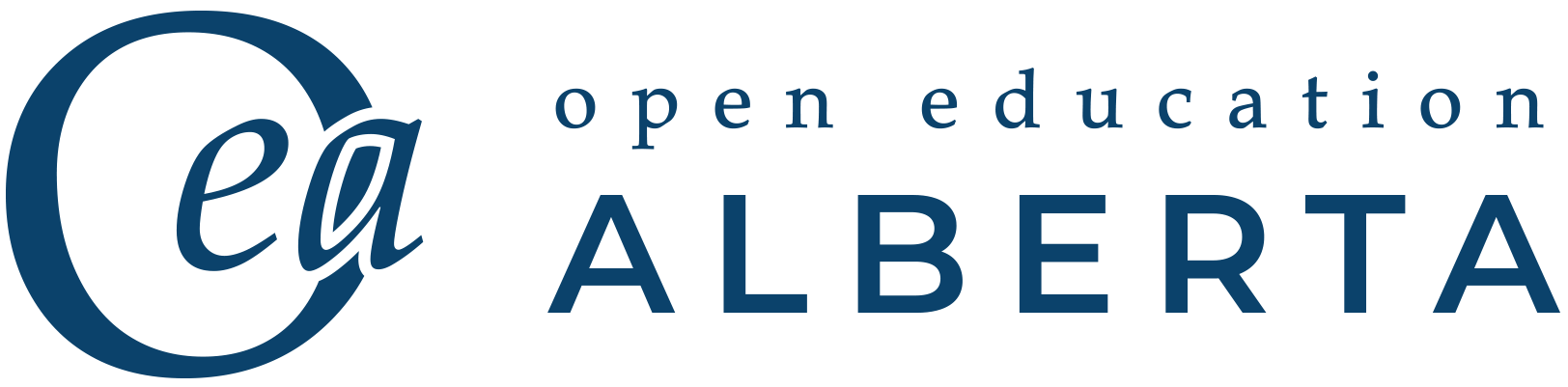Crowdmark
Crowdmark is an online tool that allows students to submit pictures of handwritten/hand-drawn work. Below are links that contain articles and videos that can help you understand the process of setting up a Crowdmark Assessment.
Below you will find a brief introduction of the functionality, help pages, assignment creation, grading procedure and student support. Please check the Teaching Centre website for the latest updates pertaining to the tool and its U of L support here.
Moodle and Crowdmark
Moodle Answers Tutorials about Crowdmark
Creating an Assessment
- Adding a Crowdmark Assessment to your course
There are two types of assessments available in Crowdmark. Administered and Assigned. You will want to choose an Assigned assessment. The link below describes the difference between the two.
Sometimes students get added to your course after you create your Crowdmark assessment. The following video will help you update your student roster in Crowdmark by syncing it with the roster in Moodle.
- How to re-sync students in Crowdmark
Once you have imported your roster into the Crowdmark assessment you created, you will need to add some questions.
Before students can answer the questions in your assessment you need to distribute your assignment to your students. When you distribute your assessment, students are notified via email by Crowdmark that an assessment is available via Moodle. If students try to access your assessment before it is distributed it will tell them it needs to be distributed before they gain access.
Grading Tools for Crowdmark
Assessments can be graded once the assessment due date has passed. The links below will help you navigate the grading process, and getting grades pushed back to Moodle.
- Grading Tools in Crowdmark
- Submitting on behalf of a student
- How to export Crowdmark grades to Moodle
- How to export grades from Crowdmark into Moodle
NOTE: When exporting your grades to Moodle, be sure to also click send grades to students. This will ensure that all annotations and comments are also released to students.
Example of setting up and grading a Crowdmark assessment in Moodle.
Thank you to Dr. Sean Fitzpatrick for creating the videos below and explaining how Crowdmark can be used.
- Setting up an Assessment using Crowdmark and Moodle
- Grading with Crowdmark and Moodle
Crowdmark: Advice to give your students
The following link connects to instructions that you can share with your students explaining how to upload submissions to Crowdmark for grading. Access the link to our Teaching Centre Website instructions here.