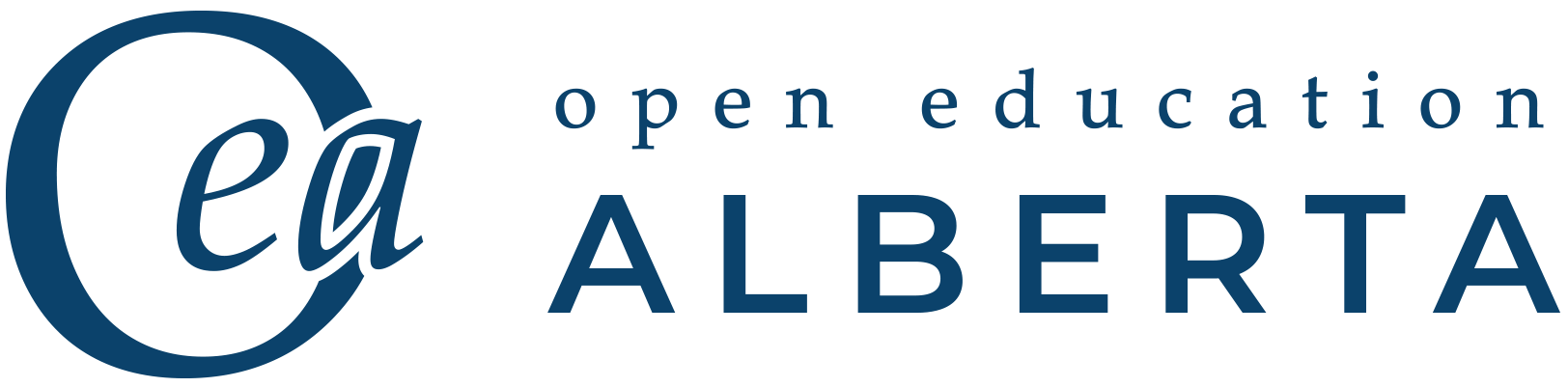Using PsycINFO
Step 3: Limiting Search Results
Like many databases, PsycINFO allows you to limit your search results to particular types of sources. You can limit by publication type, age group, and more. You should add limits after you have searched for each of your concepts separately and combined them into a search that seems to have promising results.
To add limits, click on the Additional Limits button under the search box on the Advanced Search page.
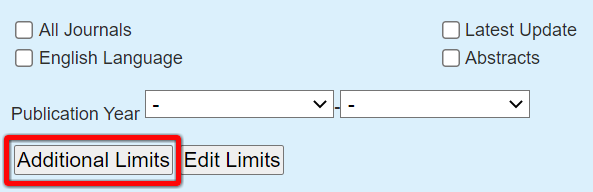
By default, limits will be applied to your most recent search. You can change this by selecting the search you want to limit at the top of the Limits page.
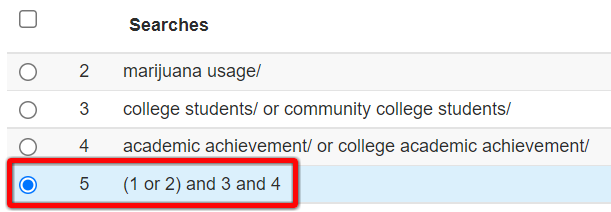
The Limits page has many different options, but you will likely only need to use a few for your research. Consider adding limits to Methodology, Publication Types, and Age Groups (if relevant). We will explore each of these below.
Methodology
In the Methodology section you can choose a specific type of research, such as an Empirical Study or a Literature Review. This is a really useful feature that most other databases do not have.
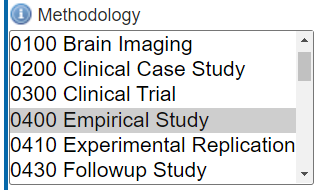
Publication Types
You can also limit the results to specific types of publications. In most cases, you will want to choose Journal. I suggest this instead of “Peer-reviewed Journal” because if PsycINFO does not know the peer review status for a certain journal, you might end up excluding a relevant result.
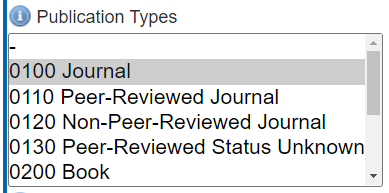
Age Groups
If your research question relates to a particular age group, consider adding this limit.
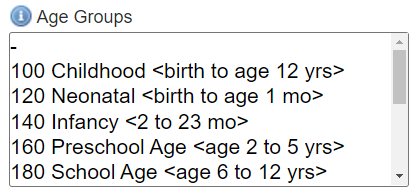
Limiting Your Search
Once you have finished selecting limits, click on the “Limit a Search” button at the bottom or top of the page. This will add a new line to your search history with fewer results than before, like in the example below.

Video Demo: Limiting Search Results
Next you will learn how to view and access relevant search results.