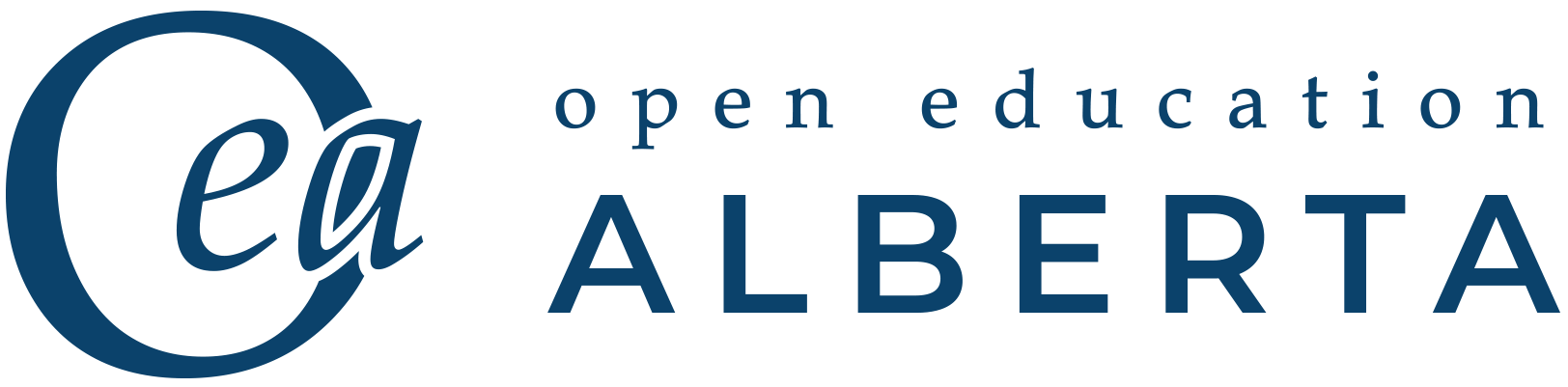Faculty/ Instructor Guide: Create interactive and reusable online learning activities with H5P
Watch the brief video introduction into the tool and the teaching content you can create with it above or access any of the parts detailed in the content menu for this guide below:
Content Menu – This guide includes:
- H5P as Educational technology
- Most useful content types for online teaching
- Moodle integration
- How to adapt existing H5P content in Moodle
- How to create new H5P content in Moodle
- How to download H5P content
- More in-depth tutorials for specific content types
1 H5P as educational technology:
H5P is open source software integrated with the U of L Moodle Learning Management System (LMS) which allows the easy and rapid creation of mobile-friendly interactive elements which can form an integral part of your course content.
You can use H5P Learning Objects to create, share and reuse interactive content to engage students and stimulate their learning within your Moodle courses.
In addition to the above mentioned aspects, H5P is:
- HTML 5
- downloadable, shareable and modifiable
- developed by a lively community of academic and technology users
- easy and intuitive to create and modify (even for novices)
- a Moodle plug in, so you can track and grade engagement with content
- securely storing student data on our U of L servers
- versatile as many different interactive content types can be created (see the complete list here.)
2 The most frequently used content types for teaching in Higher Education are, among others,
- Course Presentations: a series of slides that can include audio, video, questions and links. See the following examples for interactive lectures: https://www.ruvival.de/lectures/
- Interactive Video: a video with interactive elements appearing on screen, including annotations, questions, links, etc.
- Question Sets: a series of multiple-choice questions of various types. See the following tool box for examples: https://www.ruvival.de/toolbox/
- Branching Scenarios: a series of different multimedia rich content (i.e. presentation slides, text, images, hotspots, video) that can present learners with choices (= different learning paths). This can be used to create grade-able dilemmas, serious games, and multi-stage lessons. Click on this link for an example: https://h5p.org/branching-scenario
3 Moodle integration
There are two ways to integrate H5P learning activities in Moodle.
- Build on something useful that’s already there. If you find existing H5P content that you like or would like to adapt to your specific course needs, you can upload this to Moodle. Many university educators across the globe have started creating content with H5P, and many of these resources are now available on university websites, personal instructor blogs or other online spaces. It is noteworthy that many of these shared resources grant you permission to make modifications that better fit your specific teaching needs.
- Create new and your very own H5P content from scratch by using H5P content editor in Moodle.
Once you have integrated H5P learning activities into your Moodle courses, you can decide whether and how to grade student engagement with those activities. The following parts ( 4 + 5) will take you through the steps of adapting existing H5P content and creating completely new H5P activities.
4 How to adapt existing H5P content in Moodle
If you choose the modification route, you can use an existing H5P file (you may have found on the internet) and upload it into this course following these simple steps (after you logged into one of your U of L Moodle course!):
- ADD an ACTIVITY
- CHOOSE h5p PLUGIN
- UPLOAD the H5 file from your computer and give it a title/ write instructions for students
- ENLARGE SCREEN and START your modifications (only if necessary)
- SAVE (and add weightings in gradebook if you want the activity to be graded)
Watch the brief video tutorial below and/ or download this attachment with the instructions and screenshots for visual details.
Video Tutorial:
https://youtu.be/cNzL9THiRxQ
Attachement
Click on this attachment to prompt the download of the H5P Tutorial with Screenshots Modify Content [word document]
5 How to create new H5P content in Moodle
If you choose the creation route, you can do so in your Moodle courses following these simple steps:
1. hit ADD an ACTIVITY
2. CHOOSE h5p PLUGIN
3. Choose the CONTENT TYPE you want to create and give it a title
4. START the creation of your interactive activity (see specific instructions for specific content types in 7: More in-depth tutorials for specific content types)
5. SAVE (and add weightings in gradebook if wanted)
ADD SCREENSHOTS + Video Tutorial
6 How to download H5P content
ADD SCREENSHOTS + Video Tutorial
7 More in-depth tutorials for specific content types
H5P has created tutorials for content authors for all existing H5P content types including the ones presented above, which you can access on their website linked here or by clicking on the new tab links below: https://h5p.org/documentation/for-authors/tutorials
Interactive Video [new tab]
Course Presentation [new tab]
Question Sets [new tab]
Branching Scenario [new tab]